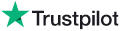Knowledge Base Article
Topic: FAQ - Ringtone Questions
KB Article ID: KB2033
METHOD 1 - iTunes Direct
1. Open the ringtone in iTunes, then in iTunes, right click on the song and export to .aac format or iPod format.
2. Open the .aac song and rename it, change the extension from .m4a to .m4r (iTunes’ ringtone format).
3. Delete the original mp3 file you created in your iTunes library.
4. Re-add the newly changed .m4r file into iTunes and drag it into your iPhone ringtone section.
Here is another drag and drop application that will do the job: Ambrosia iToner, which can be downloaded here for $2.99:
http://www.ambrosiasw.com/utilities/itoner/
METHOD 3 - Make iPhone Ringtones
The guys from Rogue Amoeba have this cool application for Mac user, its called "Make iPhone Ringtones" and as the name implies, it creates ringtones for your iPhone with a simple drag and drop task, just drag and drop! You can download the software from here:
https://www.rogueamoeba.com/freebies/
1. Follow the instructions here to convert your .mp3 file to .aac format, using either of these methods:
- Open the ringtone in iTunes, then in iTunes, right click on the song and export to .aac format.
- As explained on the Apple site: http://support.apple.com/en-us/HT1550
- Use "Fission" another free software by Rogue Amoeba, downloadable here: http://rogueamoeba.com/fission/
2. After converting your file to .aac format, simply drag and drop your new .aac file to the “Drop AAC Files Here” window in the MakeiPhoneRingtone software. Magically, the ringtone will appear in your iPhone during your next sync.
METHOD 3 - GarageBand App
1. Launch Garageband app, select File/New Project
2. Drag the MP3 ringtone into the project and delete all other tracks in the project.
3. Share/Send Ringtone to iTunes, and then from iTunes
4. The next time you connect your iPhone, your ringtones will be automatically synched.