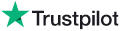Knowledge Base Article
Topic: FAQ - Ringtone Questions
KB Article ID: KB2365
Ringtone Download Instructions For Phone That Does Not Have Mobile Internet Service
If you do not currently have mobile internet
capability on your phone, you will either need to:
A. Upgrade your phone service to include mobile Internet capability....or....
B. Download the ringtone to your PC and then transfer it to your phone.
Download Ringtone To Your PC
1. Surf from your PC with a web browser to AUDIOSPARX.NET.
2. Select the Mobilizone Login option
and login with your AudioSparx username and password.
3. Once in the MobiliZone,
choose the ringtone you wish to download from the list of ringtones you see
there.
4. On the Choose File Format screen,
select the desired file type for your ringtone (MP3, WAV, etc). If you're not
sure which file type to select, refer to your phone's users manual, or you can
research your phone's audio capabilities at either of the following sites
below. Click on the links below and enter your phone's model number and review
the audio capabilities that your phone has. Please note that AudioSparx does not
sell MIDI file ringtones.
http://www.phonescoop.com
http://www.mobiledia.com
5. On the next screen, you can either immediately retrieve your ringtone, or configure additional optional settings for your ringtone. The default settings usually work best, but to give you maximum control on how your ringtone sounds and plays on your phone, we provide the following additional configuration options:
- Length of track, in seconds (0 = full
track). Entering a number (X) here will make your ringtone track only play
for X number of seconds, anything after X seconds will be discarded.
- Start offset, in seconds (0 = start from
beginning). If you were to enter, say, 20 here, this makes your ringtone
start 20 seconds into the track. This is handy if you don't want to hear
the beginning of a song but just want it to play starting at 20 seconds into
the song. A setting of zero (0) makes the ringtone play from the beginning
of track.
- Fidelity - The higher the fidelity, the larger the ringtone file size becomes. Some phones have a limited memory capacity and choosing a lower fidelity here will make your ringtone's file size smaller.
6. So, now either click Retrieve Ringtone to retrieve the ringtone, or adjust the optional settings and then click Continue. The ringtone will be retrieved and formatted with either the default settings or the settings you selected in the previous step.
7. Next right+click on the Download
Ringtone link and select "Save
Target As..." (IE browser) or "Save Link as" (Firefox) and save the file to a
folder whose location you know on your PC's hard drive. If you're using a
different browser than IE or Firefox contact info@audiosparx.com and let us know
which browser you're using and we'll provide instructions on how to download the
file to your hard drive.
Transfer Ringtone From Your PC To Your Phone
There's several different possible ways to
do this:
DIRECT FILE TRANSFER VIA USB CABLE - Most new phones come with a USB cable and software that will let you immediately transfer any file from your PC to your phone. Refer to your phone's user's guide for details on how to do this, or contact your phone service provider for assistance with this step.
EMAIL FILE TO YOUR PHONE - Alternately, most phone service providers operate a service that lets you email files from your PC to your phone. Review the details for your specific carrier by clicking here.
SOFTWARE-BASED TRANSFER -
Alternately, there is a shareware program called "Bitpim" that lets you
manipulate ringtone files on many CDMA phones from LG, Samsung, Sanyo and other
manufacturers. You can download Bitpim from here:
http://www.bitpim.org/
You run Bitpim on your computer and connect to your phone, synch your PC to your
phone, put the new ringtone(s) in the appropriate folder, then re-synch your
phone to your PC and presto, they now are on your phone. It works really well
in most situations when trying to manage content on your phone from your PC.
For additional troubleshooting, click
here.
---