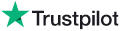Knowledge Base Article: KB4005
|
|
Topic: RadioSparx - Custom Features (Stations, Schedules, Ads, and Auto-DJ)
|
Title: How can I force the music to all be at a certain tempo or BPM range?
|
|
Last Reviewed: Jan 28, 2019
|
|
Keywords:
|
|
|
Q. How can I force the music to all be at a certain tempo or BPM range?
A. There are a few different ways to achieve this:
- Custom Schedule with Event BPM Filtering - If you are using a custom schedule, you can adjust each event's configuration in your custom schedule to have each event play music within a certain BPM range. Click on the settings (gear) icon for each event, configure a low and high BPM range and save the event settings. Repeat this for each event you wish to affect in this way. Afterwards, make sure to click the GENERATE button from the Schedule Settings screen to deploy the event changes to the player device.
- Custom Station with Mix Wizard - You can quickly build a custom station with the new "Mix" feature, which lets you select exactly the genres you want to include, as well as a mood, and BPM range for the mix. This gives you quick control over creating a totally custom playlist. Please note that that all the tracks that are selected by the wizard for your new playlist will be tracks from existing playlists here (i.e. only known, vetted tracks are used), however, all such tracks that are selected may not be 100% appropriate for what the client has in mind. It really depends on how diverse you get with the genre selections, etc. during the mix creation phase. As a result, you may want to review the custom playlist that is created before deploying it to production.
- Create Custom Stations from Existing Playlists - You can create custom stations having exactly the music tracks you want to hear. To do this, go into Custom Stations, add a new station, then use the Load Playlist option on the black submenu, choose the genre, then choose the playlist to import. By importing any of our existing RadioSparx stations into your own station, you can then review the tracks and remove any you don't wish to include.
- Utilize the Dynamic Track Suppression Option - Another way to manage this kind of process is to suppress any tracks which you hear playing but which you wish to exclude from future playback. This can be done by clicking the - (minus) button on the webplayer (if the track is still playing), or from the Play History Report if you're using the R-Box or RS-PLAY. Generally it's best to start with one of the options above and then use the suppress option later to fine tune your playlist on the fly.
---
|
Back to Top
free sound fx,
with wav files,
funny noises,
cow herd sound effect,
free explosion sound effect,
magic sound effects free download,
mfx sound effects,
wolf howl sound,
im looking for a cool twang sound effect,
cp rail sounds,
magic sound effects free,
free email sounds,
wav sounds free download,
sounds effects download free,
free download sound effects mp3,
fireworks sound files,
free cool sound effects,
sound efekts,
movie sounds,
best sound effects cd