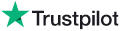|
Knowledge Base Article: KB4011 |
|||
| Topic: RadioSparx - Website Player, R-Box Pearl, RS-PLAY, and Playback Issues | |||
Title: How to Manually Update the Software for the R-Box Pearl Player Hardware Device |
|||
| Last Reviewed: Mar 04, 2019 | |||
| Keywords: | |||
|
|
|||
|
How to Manually Update the Software for the R-Box Pearl Player Hardware Device In the event you need to manually update the R-Box Pearl software, please follow these steps: 1. Attach to the device with a mouse/monitor/keyboard, or attached to the device remotely via TeamViewer if you have the TeamViewer Host software installed and enabled.. 2. Go into Settings, then click on More Settings twice. Then click on Apps. 3. Go into the R-Box software app and click "Force Stop". The software will end. 4. Open the Browser on the device and surf to https://www.radiosparx.com/rbox.htm 5. Click on the option to Install R-Box Pearl (latest version). 6. Your device should present an option to you to install the rbox.apk file, accept this, and the software should fully install itself. Accept the various prompts to allow miscellaneous system access by the software, so that it will function properly. 7. Start the R-Box Pearl software and commence playback. You may need to adjust the Custom Schedule settings for your account at the RadioSparx.com website if you need to change the music that is playing. --- |
|
||||||
|
|
||||||
|
|
||||||
|
||||||
|
|
||||||