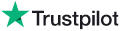|
Knowledge Base Article: KB4032 |
|||
| Topic: RadioSparx - Website Player, R-Box Pearl, RS-PLAY, and Playback Issues | |||
Title: Activating the R-Box Pearl Software on Windows (Quick Start Instructions - Condensed) |
|||
| Last Reviewed: Jun 28, 2019 | |||
| Keywords: | |||
|
|
|||
|
Activating the R-Box Pearl Software on Windows (Quick Start Instructions - Condensed) 1. Download rbox.zip file from https://www.radiosparx.com/software/rbox.zip and store in C:\RboxPearl\ folder. 2. Right click on the rbox file in that folder and try to use 7-zip to "Extract here". 3. After successful extraction, you can delete the rbox zip file, delete the rbox.apk file (which is for Android). 4. Double-click the jarfix file to run it, install Java if necessary, then run jarfix again. 5. Right-click on the rbox file (i.e. rbox.jar) and select Create Shortcut option on popup menu. 6. Right-click on the new shortcut file and select COPY on the popup menu. 7. Depending on whether you want R-Box to play for only the currently signed-in user, or for any user that ever signs-in to the PC, right-click on the Windows start button, then in the menu that pops up click on RUN, then pasted in either of the following:
When the folder appears on the screen, right-click in the white space somewhere inside that folder and from the popup menu select paste to paste the R-Box shortcut into the folder. Then after a reboot, all the apps in that folder will automatically launch, and thus R-Box Pearl will also launch and commence playback. 10. Double click on the c:\RboxPearl\rbox shortcut and the R-Box Pearl application will launch and may only be visible in the system tray. Be careful to not launch multiple instances of the application. You should not see multiple R-Box Pearl icons in your system tray -- if you do, right click on the extra icons and select EXIT. 11. To get the Device ID and Security code for the R-Box Settings screen, first find the User account within your RadioSparx account and then complete these steps: - Go into that user's Player Settings screen. - Select the External Player Type field as the "R-Box Pearl" option. - Select the External Player Playback Mode as "Caching Mode". - IMPORTANT: SAVE THE SETTINGS!! 12. Access the R-Box Settings screen by right-clicking on the R-Box icon in the system tray and select SETTINGS. Configure the Device ID and Security code obtained in the previous step and save the settings. 13. Click PLAY on the R-Box software interface and the player will contact the RadioSparx site and commence playback after a brief moment to synchronize with the server. ---
|
|
||||||
|
|
||||||
|
|
||||||
|
||||||
|
|
||||||