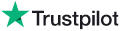Knowledge Base Article
Topic: FAQ - AudioSparx General Topics of Interest
KB Article ID: KB2092
How to clear web browser's temporary internet file cache for any browser
Sometimes as clients visit our web site and try to use the software features on the site, including logging in, purchasing tracks and so forth, they experience a frustrating problem that is caused by their browser's cache being full or caching outdated information. This can cause our site to keep taking you back to the sign-in screen because your browser is simply not updating itself properly with the necessary information to maintain a signed-in status.
What is the Browser's Temporary File Cache?
Browser cache is simply the space on your computer's hard drive that holds temporary files that are downloaded to your computer as you surf the web. A browser's cache can get full when insufficient hard drive space has been allocated for the cache, or the cache clearing policy configured for your browser is not clearing filled cache in a timely manner, eventually causing all allocated disk space for the cache to get filled up or display outdated information.
Each time you access a file through your web browser, the browser caches (i.e., stores) it. Thus, the browser doesn't have to newly retrieve files (including any images on the page) from the remote web site each time you click the Back or Forward buttons. You should periodically clear the cache to allow your browser to function more efficiently.
This article will help you to clear your browser's cache. If your cache is full or misconfigured, this can cause serious problems using web sites that have dynamic software features integrated into the web site. Clearing your cache, or expanding its size, will solve full-cache problems immediately. Below are instructions for the most commonly used browsers.
External Links for Most Common Browsers:
---