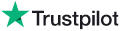|
Knowledge Base Article: KB4165 |
|||
| Topic: RadioSparx - Player Topics - Sonos, AirPlay, and Streamit Issues | |||
Title: Sonos - How to Use AirPlay on iOS Devices (iPhone / iPad) with RS-PLAY to Play Music on Sonos |
|||
| Last Reviewed: Apr 09, 2021 | |||
| Keywords: AirPlay Sonos RS-PLAY transmit music signal broadcast music signal AirPlay2 AirPlay 2 | |||
|
|
|||
|
How to Use AirPlay on iOS Devices (iPhone / iPad) with RS-PLAY to Play Music on Sonos RS-PLAY for iOS devices including iPhone and iPad can use Apple's AirPlay feature to broadcast music from your iOS device to Airplay-compatible devices such as Sonos speaker systems and any other speaker and TV systems which support Airplay. Follow the simple steps below to activate AirPlay and transmit music from RS-PLAY to your AirPlay-compatible speaker system. How to Activate AirPlay on your iOS Device 1. Open Control Center from Home Screen - On your iPhone or iPad, open Control Center by swiping down from the TOP-RIGHT of the home screen. Make sure you're swiping down from the very top-right of the screen, not from the middle or left side. If you're not swiping down from the top-right, you won't access the correct device features. Please note: the Control Center features you can access by swiping down from the top-right of the home screen is NOT the same Control Center area that you can access under Settings. Also note: If you’re using an iPhone 8 or earlier, you can open Control Center by swiping up from the bottom of the screen. You will see something like the following on your screen: 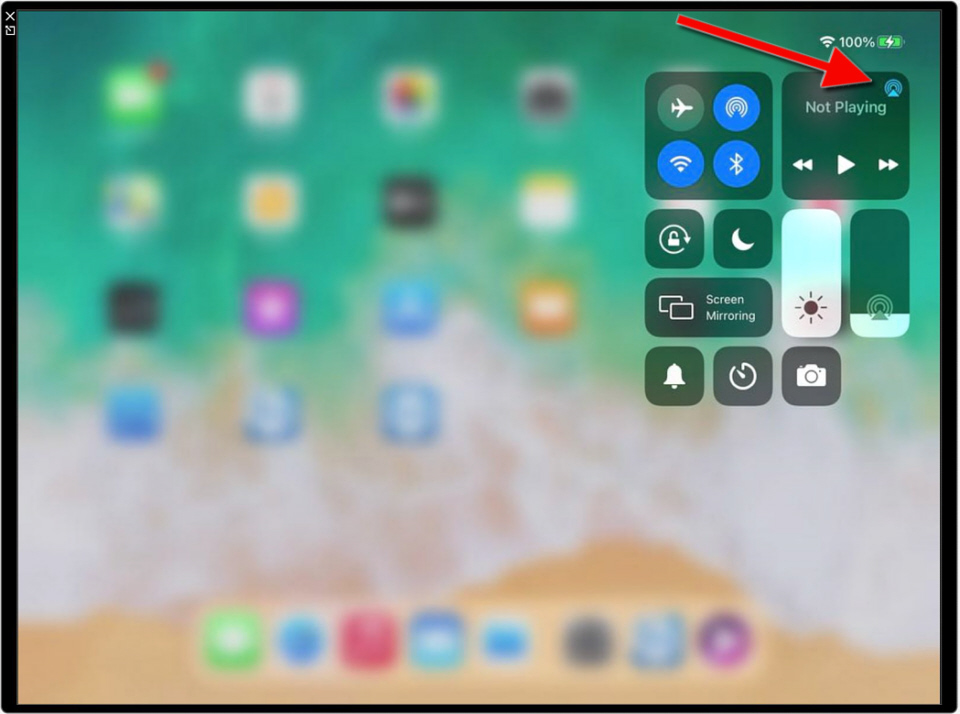 2. Click on AirPlay Icon - In the Control Center, find the audio card in the upper right-hand corner, then tap the AirPlay icon 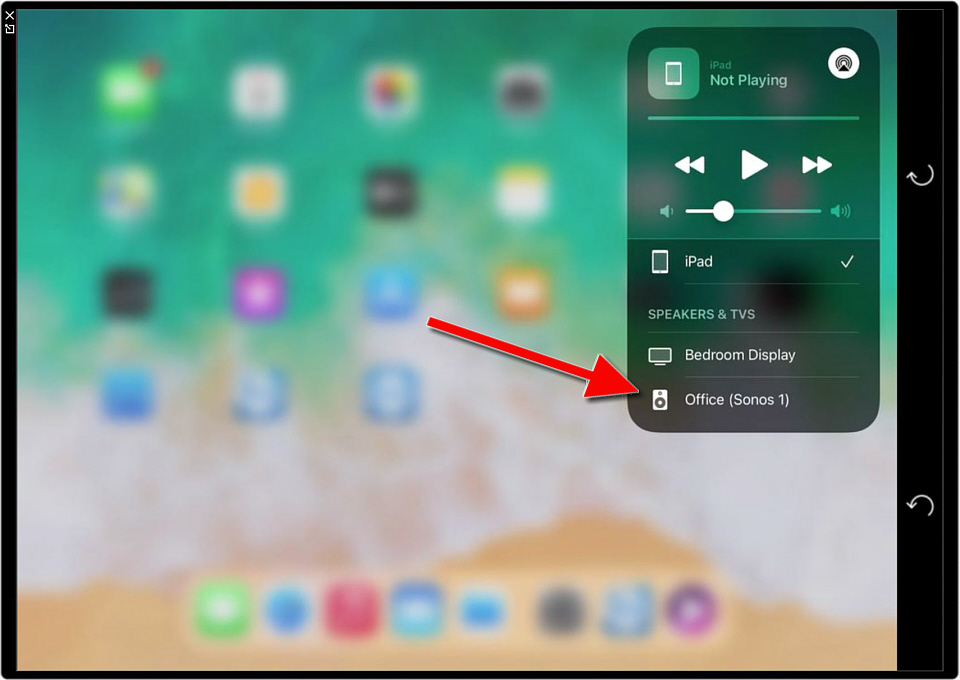 3. Tap the AirPlay Device to Send Audio To - Tap one or more Sonos products or other AirPlay device to stream the same audio from your iOS (iPad or iPhone) across all of them using AirPlay. Note: If no Sonos or other AirPlay device shows up at the bottom of the audio card settings, make sure both the AirPlay device and your iOS device are connected to the same Wi-Fi network hotspot. 4. Play Music from RS-PLAY - Go back to the home page and open the RS-PLAY app and launch any station. You should hear it play on your Sonos or other AirPlay-enabled device right away. Troubleshooting These articles below can help troubleshoot the use of Airplay on iOS devices If AirPlay or Screen Mirroring Isn’t Working on Your Device Stream Airplay to Sonos ---
|
|
||||||
|
|
||||||
|
|
||||||
|
||||||
|
|
||||||