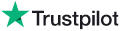|
Knowledge Base Article: KB4316 |
|||
| Topic: RadioSparx - Website Player, R-Box Pearl, RS-PLAY, and Playback Issues | |||
Title: How to Analyze Network Problems |
|||
| Last Reviewed: Apr 11, 2023 | |||
| Keywords: | |||
|
|
|||
|
How to Analyze Network Problems Sometimes your internet service may experience a problem and things don't work the way you expect them to. To analyze the problem, the first step is to use a simple ping command to determine the basic state of the network connectivity between your location and any website you are trying to connect to. After doing that, you can analyze the problem further with a utility named "Visual TraceRoute" to determine where in the network path things are going wrong. PING COMMAND To run a ping command on a computer running Microsoft Windows, open a command prompt (i.e. sometimes known as a DOS prompt window), which can be started by clicking on the Windows start button, then "run", then type "cmd" and hit enter. Or use the Windows search bar and search for "cmd" and then start the "command prompt" window. Once that is open, then run a continuous ping command like this: ping domain.com -t The -t parameter makes the ping command run continuously until you close the Command Prompt window. If you run the ping command without the -t parameter, it will ping the target domain only four times and then stop. Using the -t parameter is useful to have it run continuously so you can study the connectivity over a longer time period ... a few minutes if desired ... so you can see what the general response pattern is to the continuous ping commands. If everything is running normally, it will look something like this (for example, with pinging the radiosparx.com domain): c:\>ping radiosparx.com -t Pinging radiosparx.com [66.129.125.5] with 32 bytes of data: Reply from 66.129.125.5: bytes=32 time=27ms TTL=127 Reply from 66.129.125.5: bytes=32 time=28ms TTL=127 Reply from 66.129.125.5: bytes=32 time=28ms TTL=127 Reply from 66.129.125.5: bytes=32 time=27ms TTL=127 Reply from 66.129.125.5: bytes=32 time=27ms TTL=127 Reply from 66.129.125.5: bytes=32 time=27ms TTL=127 if there are problems, it will have lines in the results that have no reply or show some kind of problem. Generally the time= parameter will probably be somewhere between 100ms and 300ms when pinging a domain from one country to another that requires an international network hop. If the connection time is any higher than 300ms, that could be indicative of a problem, especially if it is much higher. If you see an inconsistent ping, the next step is to identify where the problem is located, and to do that there is a special Windows-based software tool that can help to analyze the performance in each network hop between the source location and the target data center location where the target domain is hosted. VISUAL TRACEROUTE You can download Visual TraceRoute from here: https://www.radiosparx.com/software/WhatsUpVisualTraceroute.zip Stoe the zip file in a folder on your hard drive, then unzip it and run the file to install it, then run the application (Visual TraceRoute) and have it trace to the target domain (radiosparx.com or whatever) and the software will show you any problematic network hops visually. If the problem continues for an extended period, you may need to contact your ISP to report the problem to them, or if the problem appears to be near the vicinity of where the target domain is hosted, you may need to contact the company that operates that domain and raise the issue with them. ---
|
|
||||||
|
|
||||||
|
|
||||||
|
||||||
|
|
||||||