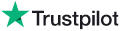Overview (How does this site work?)
Overview (How does this site work?)
 System Requirements
System Requirements
 Can't play any sounds
Can't play any sounds
 Can't play certain
sounds
Can't play certain
sounds
 How to participate as a
publisher (to sell your sounds & music online)
How to participate as a
publisher (to sell your sounds & music online)
 How to contact
technical support for AudioSparx
How to contact
technical support for AudioSparx

Overview (How Does this Site
Work?)
Please see our
FAQ page for
answers to common questions about this site.

System Requirements
SOFTWARE REQUIREMENTS (Browser software and plug-ins)
 Microsoft Internet Explorer or
FireFox web
browser
Microsoft Internet Explorer or
FireFox web
browser
 Windows Media Player, free from Microsoft. Also install their Codecs
Installation
Windows Media Player, free from Microsoft. Also install their Codecs
Installation
Package.
For FREE download click here.
 MPEG Layer-3 audio codec (to hear *.mpg encoded audio files) MPEG Layer-3 audio codec (to hear *.mpg encoded audio files)
HARDWARE REQUIREMENTS
(PC or Macintosh computer system)
 For PC, we recommend a 1Ghz CPU
(or better) with Windows 98,
Windows XP or
For PC, we recommend a 1Ghz CPU
(or better) with Windows 98,
Windows XP or
Windows 2000, or Windows 2003.
 For Macintosh, we recommend a PowerPC system
or better. For Macintosh, we recommend a PowerPC system
or better.
Sound card and speakers
 SoundBlaster or similar
audio compatibility SoundBlaster or similar
audio compatibility
Internet Connection
 56Kbps modem, or ideally a cable-modem or DSL connection or faster
56Kbps modem, or ideally a cable-modem or DSL connection or faster

Can't play any
sounds
DON'T BLOCK POP-UPS
Make sure and do not use a pop-up blocker on
the site. AudioSparx uses
pop-ups
for the playback and downloading of
sounds and music.
INSTALL WINDOWS
MEDIA
The lo-fi and hi-fi play option for the
sounds on AudioSparx use an embedded Windows Media Player control in a
pop-up window. Make sure your system has the latest version of
Windows Media Player, which you can download for free from Microsoft by
clicking here.
Macintosh
Make sure to download and install Windows Media Player, from Microsoft.
You can download the Macintosh version for free by
clicking here. Upgrading to the latest version of QuickTime helps in many cases.

Can't play
certain sounds
If you can play the wav sounds on our "Examples" page, but are having
trouble playing some of the sounds in the archive, this section is for you. The sounds that are in the archive are obtained from
numerous different sources, and consequently there is not a single audio encoding standard
that is used throughout the archive. At times this presents a challenge because not
all PCs have all the necessary audio codecs installed to play all the sounds in the
archive.
The sounds in the archive are in a *.wav format.
However, because various different audio encoding formats are used throughout the
archive, it may be necessary for you to install several audio codecs onto your PC in order
to play all of the sounds.
Windows 95
Install All System Audio Codecs
Verify that all of your system's audio codecs are installed.
A. Click on <START>
B. Click on <Settings>,
then <Control Panel>
C. Click on the Add New
Hardware icon in the Control Panel
D. Click <Next>
E. Select the "No"
option and then click <Next>
F. Scroll down the list that
appears and click on "Sound Video
and Game Controllers"
and then click <Next>.
G. Scroll down the list on
the left hand side and click on
"Microsoft Audio Codecs".
H. One at a time, install
each of the audio codecs that appears in
the right hand window.
Verify That All Audio Codecs are Enabled
Make sure that each audio codec is enabled and working properly.
A. Click on <START>
B. Click on
<Settings>, then <Control Panel>
C. Click on the Multimedia
icon in the Control Panel
D. Click on the Advanced tab
E. Expand the Audio Codec
section by clicking on the + next to
Audio Compression Codecs
F. Double-click each audio
codec and make sure the "Use this audio codec"
option is selected.
Install an MPEG3 Codec
Click the link below, download and install the mpeg3 file player.
MPG3PLAY.ZIP Download
Windows 98
Install All System Audio Codecs
Verify that all of your system's audio codecs are installed.
A. Click on <START>
B. Click on <Settings>,
then <Control Panel>
C. Click on the Add New
Hardware icon in the Control Panel
D. Click <Next>, then
<Next> again
E. Once the system finishes
looking for hardware, select the
"No, I want to select the hardware from a list" option and
then click <Next>.
F. Scroll down the list that
appears and click on "Sound Video
and Game Controllers"
and then click <Next>.
G. Scroll down the list on
the left hand side and click on "Microsoft
Audio Codecs".
H. One at a time, install
each of the audio codecs that appears in
the right hand window.
Verify That All Audio Codecs are Enabled
Make sure that each audio codec is enabled and working properly.
A. Click on <START>
B. Click on
<Settings>, then <Control Panel>
C. Click on the Multimedia
icon in the Control Panel
D. Click on the Devices tab
E. Expand the Audio Codec
section by clicking on the + next to
Audio Compression Codecs
F. Double-click each audio
codec and make sure the "Use this audio codec"
option is selected.
Install an MPEG3 Codec
Click the link below, download and install the mpeg3 file player.
MPG3PLAY.ZIP Download
Macintosh
Upgrading to the latest version of QuickTime helps in most cases.
For Macintosh Netscape browser users: Some of the sounds in the archive use an audio codec called
"Microsoft ADPCM". These sounds can be played in Sound Edit 16 with
QuickTime Translation, but strangely, you may only be able to play the
sounds by first downloading them WITHOUT opening them inside Netscape,
and then playing the sounds in Sound Edit 16 directly. Go figure.

How to participate as a
publisher
In order to participate as a publisher with
AudioSparx.com, click
here and follow the
instructions therein.

How to contact
technical support for AudioSparx
Before you submit a request for tech support, please make sure you have read the FAQ and Tech
Support sections of the site.
If you are unsure if a licensing transaction went through or not, check on
your Visitor Options page (i.e. the first page you see when you log in) under the Download Zone. If your
files are there, the transaction was successful and you can download the files from there...just click the
Download icon and save the files.
If, after you have done these things and you still want to contact us, please submit your request or
question by completing the basic form at this link:
SUPPORT REQUEST FORM
Please note that we do not provide telephone support so please do not call.
We will respond to all requests within 24 hours, and typically much sooner than that (i.e. less
than an hour) if your message is sent between 9:00 a.m. and 6:00 p.m.
Central Time.
|